How to Enforce Phishing-Resistant MFA in Microsoft Entra ID (Step-by-Step)
November 13, 2025 by Nick Morgan
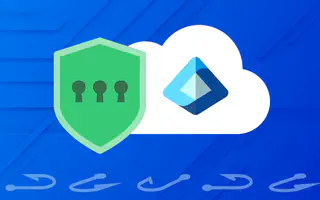
Why Your Organization Needs Phishing-Resistant MFA in Entra ID
Organizations relying on traditional multi-factor authentication face escalating threats where credential phishing bypasses standard security controls. Phishing-resistant MFA in Microsoft Entra ID eliminates primary attack vectors by leveraging cryptographic authentication that cannot be intercepted or replayed through social engineering.
Unlike conventional MFA methods using SMS codes or push notifications, phishing-resistant authentication establishes cryptographic proof between devices and legitimate services. When attackers create replica login pages, traditional MFA still transmits codes that can be captured. Phishing-resistant methods bind authentication to actual domains, rendering fake sites powerless.
Microsoft Entra phishing-resistant MFA delivers measurable security advantages for organizations managing privileged access. Implementation reduces breach exposure by eliminating password vulnerabilities while decreasing help desk workload through passwordless authentication. The solution maintains compliance with GDPR, NIST, and industry-specific mandates.
Protection of admin accounts from sophisticated attack methodologies including adversary-in-the-middle techniques strengthens security posture. Organizations enforcing these controls at the identity provider level propagate protection across federated applications through single sign-on.
Understanding Phishing-Resistant Authentication Strengths
Authentication strengths in Microsoft Entra enable granular control over which methods satisfy access requirements. The framework enables tiered security policies where basic applications accept standard MFA while financial systems demand cryptographically verified credentials.
Microsoft Entra provides three built-in authentication strength levels. The Multifactor authentication strength represents the baseline, the Passwordless MFA strength restricts access to passwordless methods, while the Phishing-resistant MFA strength enforces the highest assurance requiring cryptographic binding.
Conditional Access policies leverage authentication strengths to enforce contextual security decisions. When users access protected resources, Entra ID evaluates authentication methods against required strength. Users requiring phishing-resistant MFA receive prompts before granting access. Authentication strength policies integrate with additional controls including device compliance, location restrictions, and risk-based signals.
FIDO2, Passkeys, and Windows Hello for Business: Your Three Options
FIDO2 security keys represent the gold standard using specialized hardware tokens. Private keys never leave the secure element embedded in the token. Users authenticate by inserting the key or tapping via NFC, providing PIN or biometric verification. Hardware approaches provide strongest assurance that credentials remain bound to physical tokens.
The FIDO2 ecosystem includes multiple vendors offering tokens with varying capabilities. YubiKey devices provide multi-protocol support beyond FIDO2, enabling single tokens serving multiple authentication workflows. Organizations should verify FIDO Alliance certification levels and consider FIPS-validated models for regulated environments.
Passkeys deliver phishing-resistant authentication through software-based cryptographic credentials synchronizing across devices via cloud providers. This eliminates hardware procurement logistics while maintaining cryptographic binding to legitimate domains. Users authenticate through device-native biometrics, creating seamless experiences across desktops, tablets, and smartphones.
Microsoft Entra supports passkey registration through WebAuthn protocol, enabling credentials stored in platform authenticators like Windows Hello or iCloud Keychain. The synchronization capability ensures access when switching devices.
Windows Hello for Business provides native phishing-resistant authentication for Windows endpoints integrated with Entra ID. The solution leverages Trusted Platform Module hardware to generate cryptographic keys bound to specific computers. Users unlock authentication through PIN or biometric gestures for passwordless access.
Deployment occurs through Mobile Device Management platforms using configuration service providers. Organizations can enable Windows Hello tenant-wide during enrollment or target specific groups, providing phased rollout flexibility. Seamless integration with Conditional Access policies enforces device compliance and authentication strength requirements.
Prerequisites Before Enforcing Phishing-Resistant MFA
Configure Emergency Break-Glass Accounts
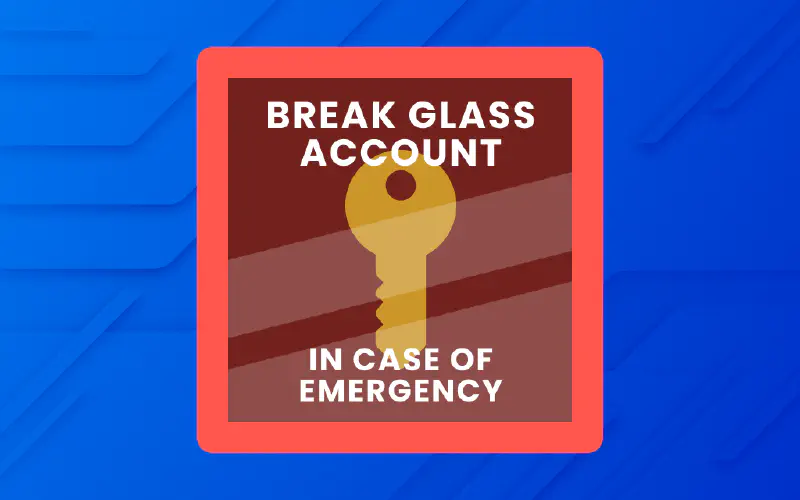
Break-glass accounts serve as critical failsafes when authentication systems experience failures. These emergency access accounts must bypass standard Conditional Access policies while implementing compensating controls preventing abuse.
Organizations should create at minimum two dedicated cloud-only accounts with Global Administrator privileges, ensuring redundancy. Account naming should follow strategic conventions identifying them as emergency accounts. The accounts require long, randomly generated passwords stored in offline secure locations with access restricted to senior leadership.
Microsoft recommends exempting break-glass accounts from all standard Conditional Access policies through explicit exclusion rules. This ensures accessibility during authentication system failures or policy misconfigurations. Organizations must implement aggressive monitoring triggering alerts upon break-glass account usage, enabling rapid investigation.
Document clear activation procedures specifying authorization workflows before credentials are retrieved. Regular testing validates accounts remain functional and personnel understand procedures. Advanced implementations protect accounts with phishing-resistant authentication methods, such as dedicated FIDO2 keys stored in secure facilities.
Enable Phishing-Resistant Authentication Methods
Before enforcing authentication strength requirements, organizations must enable phishing-resistant methods in Microsoft Entra and provide users opportunity to register qualifying authenticators.
Navigate to Microsoft Entra admin center > Protection > Authentication methods > Policies to access method configuration. For FIDO2 deployment, select Passkey (FIDO2) and toggle the method to Enable for target user populations. The Configure tab provides settings including Allow self-service setup which permits users to register keys through the My Security Info portal.
Enforce attestation validation ensures only genuine, manufacturer-verified security keys register. This queries cryptographic attestation certificates verifying authenticators originated from legitimate FIDO Alliance certified manufacturers. Organizations can enable Key restrictions specifying allowed authenticator models by AAGUID, creating allowlists of approved hardware.
Windows Hello for Business enablement follows separate paths through Intune enrollment settings or account protection policies. The tenant-level enrollment option activates Windows Hello by default, providing broad coverage. Organizations requiring targeted deployment create profiles assigned to specific groups, enabling phased rollouts.
Critical Windows Hello settings include Use a Trusted Platform Module set to Required, ensuring keys receive hardware protection. PIN complexity requirements establish minimum length, character diversity, and expiration policies. For hybrid environments, Use Cloud Trust for On Prem Auth allows Windows Hello credentials authenticating against on-premises resources through Entra ID.
Registration campaigns should precede enforcement policies, providing users advance notice and self-service enrollment instructions. Help desk preparation ensures support staff understand procedures and troubleshooting steps. Pilot programs with early adopters identify operational friction before mandatory rollout.
Step-by-Step: Enforce Phishing-Resistant MFA with Conditional Access
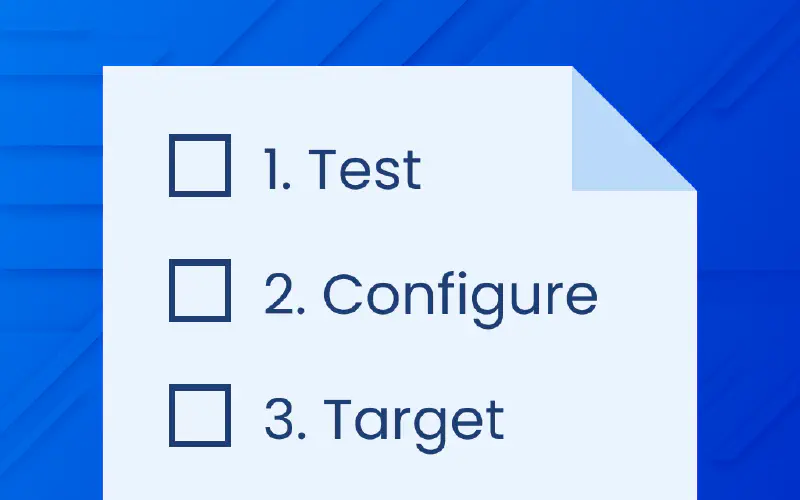
Step 1: Create a Report-Only Policy for Testing
Before enforcing phishing-resistant authentication across your organization, testing policies through report-only mode minimizes disruption while validating effectiveness. Report-only mode enables administrators to evaluate Conditional Access policies without enforcing them, allowing sign-in attempts to proceed while logging policy evaluation results.
Navigate to Microsoft Entra admin center > Protection > Conditional Access > New policy. Configure basic policy settings by selecting target users or groups for testing. Under Cloud apps or actions, select All cloud apps to capture application access patterns. In Access controls > Grant, choose Require authentication strength and select Phishing-resistant MFA strength.
Critically, set Enable policy to Report-only rather than On. This setting ensures users authenticate successfully regardless of compliance, while the system logs whether they met phishing-resistant requirements. Save the policy and allow at least 7-10 days for data collection across your user population’s typical access patterns.
Monitor report-only results through Sign-in logs > Conditional Access tab. Results display four possible outcomes: Report-only: Success indicates users satisfied phishing-resistant requirements; Report-only: Failure shows users who would lose access if the policy were enforced; Report-only: User action required identifies users needing additional authentication setup; and Not applied flags users the policy didn’t evaluate.
Export sign-in logs to CSV for analysis using Azure Monitor or PowerShell to identify enforcement impact. PowerShell scripts can filter logs by policy result, user group, or application to calculate affected user percentages and rollout feasibility. Organizations with substantial report-only: Failure results should extend pilot periods or adjust policy scope before enforcement.
Step 2: Configure Authentication Strength Requirements
Once report-only testing validates policy logic, transition from testing to enforcement by creating production policies targeting specific user populations and applications. Authentication strength configurations determine which authentication methods satisfy access requirements, enabling organizations to match security assurance to resource sensitivity.
Navigate to Microsoft Entra admin center > Protection > Conditional Access and create a new policy focused on specific high-value applications. Under Cloud apps or actions > Include, select critical applications requiring highest security such as Microsoft Exchange Online, SharePoint Online, and Azure administration portals. This targeting approach prevents overly broad enforcement that could disrupt non-sensitive application access.
Define user scope by selecting Directory roles and specifying high-privilege administrative roles. Microsoft recommends enforcing phishing-resistant MFA for Global Administrator, Security Administrator, Exchange Administrator, and Conditional Access Administrator roles at minimum. Additional scope options include specific security groups containing service account managers or financial system administrators based on organizational risk profiles.
Under Access controls > Grant > Require authentication strength, select Phishing-resistant MFA strength to enforce the highest assurance level. This configuration restricts access to users authenticating with FIDO2 security keys, Windows Hello for Business, or certificate-based authentication—methods immune to credential phishing. Organizations can create custom authentication strengths specifying exact method combinations if default options don’t align with procurement standards.
Crucially, exclude emergency break-glass accounts from these policies to maintain administrative access during authentication failures. Select Exclusions > Users and groups > Exclude and select break-glass accounts created during prerequisite steps. Also exclude conditional access administrators who may need to modify policies during implementation.
Set Enable policy to On to immediately enforce the configured authentication strength requirements. Users attempting to access targeted resources receive prompts requiring phishing-resistant authentication before access is granted.
Step 3: Target Admin Accounts First
Prioritizing admin accounts for phishing-resistant MFA enforcement maximizes security impact since compromised administrative credentials provide attackers unlimited lateral movement capability. Administrative accounts lack the usage patterns and access distribution of standard users, enabling rapid enforcement validation and refinement.
Concentrate initial enforcement on Global Administrator and privileged role accounts before broader rollout. These accounts represent optimal targets because they manage tenant security configurations, hold sensitive data access, and receive consistent attacker targeting. Enforcing phishing-resistant MFA on admin accounts prevents adversaries from leveraging single compromised credentials to breach entire identity infrastructures.
During admin-focused rollout, provide dedicated onboarding support ensuring administrators understand FIDO2 key registration, PIN requirements, and backup recovery procedures. Organizations should conduct small group training sessions and create administrator-specific documentation addressing concerns about hardware dependencies and device loss recovery. Communicate policy deployment timelines clearly, providing minimum 30-day notice before enforcement activation.
Phased Rollout Strategy for Enterprise Deployment
Phase 1: Pilot Testing with Report-Only Mode
Pilot programs validate technical implementation and identify operational friction before enterprise-wide enforcement. Select diverse user groups representing different roles, geographic locations, and device types to surface real-world implementation issues.
Run pilots in report-only mode for minimum 30 days, collecting comprehensive feedback through dedicated channels. Engage participants actively by requesting detailed issue reports, authentication method preferences, and device compatibility observations. Use pilot results to adjust policies, refine training materials, and establish escalation procedures for technical support.
Monitor pilot users’ authentication method registration completion rates and troubleshoot registration barriers preventing adoption. Test fallback authentication methods if primary approaches fail, ensuring users can access systems when preferred authenticators become unavailable. Document all issues and resolutions in centralized repositories enabling scaling to broader populations.
Phase 2: Enforce for Privileged Users
Following successful pilot validation, transition report-only policies to enforcement mode for privileged user populations. Begin enforcement with administrative roles, expanding systematically to additional groups based on organizational risk assessments and authentication method adoption rates.
During Phase 2, implement continuous sign-in log monitoring to track policy impact on authentication success rates. Correlate policy enforcement with help desk ticket volumes to identify emerging support gaps or training deficiencies. Monitor Azure AD activity through centralized SIEM platforms enabling rapid response to authentication failures or policy misconfigurations.
Testing and Monitoring Your Phishing-Resistant MFA Policy
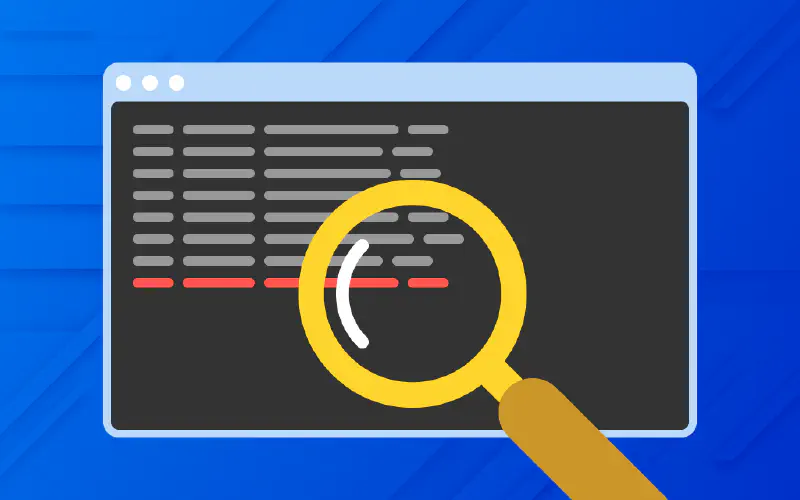
Monitor Sign-In Logs and Policy Impact
Sign-in logs provide detailed forensic data on authentication method usage, policy enforcement results, and user authentication patterns. Access logs through Microsoft Entra admin center > Monitoring > Sign-in logs, filtering by policy name, result status, or target user groups.
Analyze key metrics including authentication method distribution showing which users adopted FIDO2 versus Windows Hello versus passkeys. Review failed authentication counts identifying users encountering registration or device compatibility issues. Track authentication latency measuring time between challenge issuance and user response, identifying performance bottlenecks or device malfunction patterns.
Export detailed logs via PowerShell scripts for granular analysis by user role, application, or date range. Create baseline metrics during report-only phases enabling comparison against post-enforcement periods to quantify impact. Integrate logs with Azure Monitor for comprehensive analysis correlating Entra ID events with security incidents or suspicious activities.
Set up automated alerts triggering on abnormal patterns including repeated failed authentication attempts exceeding organizational thresholds, unusual geographic sign-in locations, or unexpected role-based access changes. Configure alerts to notify security teams immediately enabling rapid incident response and preventing credential compromise escalation.